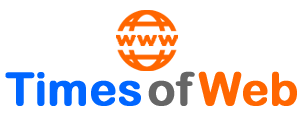How to prevent Android apps from sharing your data
If you want to control and prevent Android apps from sharing your personal data, there are several things you need to consider.
Privacy is one of the issues that most concerns Android users. Data breaches have become all too common, with personal data such as passwords being leaked on occasion. Applications installed on the phone use user data to perform their functions. The problem occurs when some application exceeds its functions.
Since when this happens, it ends up generating a problem, and that is that these applications share users’ personal data. Therefore, Android users seek to reduce the chances of their personal data being leaked. For this to be possible, there are a number of aspects to take into account.
Be careful with social networks
Social networks are the applications that handle the most personal data of users. We have also seen how they are largely responsible for sharing or filtering them, especially since Facebook has experienced numerous scandals in the last two years. Frequent use of them means that they will have more personal information about you.
The recommendation of many is to reduce the use of social networks, due to the enormous amount of information they handle. Luckily, new tools have been arriving for users, which allow them to manage their privacy a little more, Instagram already shows you which companies have access to your data, for example. So if you are going to use them, at least using these management options will be of great help.
Control the permissions
The permissions that we grant to Android applications are another key aspect to knowing if they are sharing data that they should not. There are times when some apps ask for permission that they don’t really need, which should set off alarm bells. One aspect in which Android has significantly improved is that we can reject permissions in applications, and we no longer have to accept all of them, which allows for better management.
From time to time it is convenient to review the permissions of the applications, in order to verify that everything is in order and that there is no application that is asking for too many permissions or one that has nothing to do with its operation. If this is the case, this permission must be withdrawn and we can think about removing the said app. To check permissions, follow these steps:
- Open your phone settings.
- Go to Applications.
- Click on Permissions.
- Check what permissions each app has.
- Check especially the contacts, camera, microphone, phone and location permissions and that the apps that have them are because they need to use them.
- Remove those permissions that you consider inappropriate.